What a dizzying nightmare. First, web browsers NOW have a built in PDF capabilities so most people don’t have to install a 3rd party PDF viewer like Adobe or Nitro. I install these 3rd party PDF viewers on PC’s Mac OS X – but for heaven’s sake – don’t allow it to be the default on a Mac. Just don’t.
But for PC’s if you use Bluebeam for PC’s as your PDF viewer and the source of those PDFs is SharePoint – there are >5 layers of setting to consider and each browser has its quirks. Want to skip to the recommendation (which is just “live with it and learn how”? click here)
First, never use Edge with SharePoint – I am still not sure why Edge was created (other than to download Chrome) . I am only going to speak of Internet Explorer (needed for most SharePoint items) and Chrome (what most people use instead of Internet Explorer)
Stages
Stage 1 & 2: SharePoint Site Setting & SharePoint Library Setting
SharePoint can decide when you click on myFile.pdf in a library what happens
STOP:
- Are you a site Admin (highest level)?
- you can do anything you want to adjust things on a site wide level (not my level)
- Follow this article for site-wide and library settings
- Are you a site Owner (next highest)
- if you are do you have appropriate permissions? (need to list what you require – I do after begging and a 1 week wait while the ticket was processed for a 2 second adjustment)
- This is for my SP Online site
- But I am out of luck on the SP 2013 sites where I am not an owner just a site sub-site admin
- Go to Site Settings (that you will have to figure out on your own)
- Site Collection Administration->Site Collection Features
- Features -> Open Documents in Client Applications by Default
- either Activate or Disactivate this
- WARNING – this affects WAY MORE than just pdfs.
- if you want people to share editing in the Web App like Excel – if they don’t have Office 365 – then activating it opens the file in Native Excel – which is NOT what we want. Simultaneous editing only performs “kind of” in Office 365 not in Office 2016 or Office 2013.
- SO I DON’T LIKE THIS OPTION
- Or are you a Library Owner.
- you can make the setting changes just for the library. This article describes no access to the Site Collections Feature – so the responder points them to the Library Settings->Advanced Settings->Under Opening Documents in the Browser, select Open in the client application.
- Again, if you have more than just PDFs this is NOT A GOOD OPTION. I just turned it back OFF after testing it.
Overwhelmed yet? I am just getting started!
Good Solution/comprimise.
We deactivated the open in Native App – why? Well because in most ibraries you can click the …, then choose Open or Open in App. Well for PDF’s that option is STILL THERE it just looks different.
First – in your library click on the pdf name. “Hey – it opens in the browser still”. Yes I know. Work with me here and read the next paragraph and look at the pic below …
Think of the web app for PDF’s as a tool bar at the top and the pdf opening just below it. Want to open it in the native app? (Pic below) Now here is my favorite part – click the Open button in the top left then click “Open in Browser“. Are you thinking ‘that is the last thing I would click on’ I am going to say “CLICK IT – REALLY THAT IS THE ONE YOU WANT”. And it is. What it is really saying is “open it in the browser – not in the SharePoint shell. Let the Browser take over. I WISH SHAREPOINT HAD THIS UNDER the … for each library item that is a PDF but it doesn’t
I included this pic twice in this article. Notice the Open->Open In Browser?
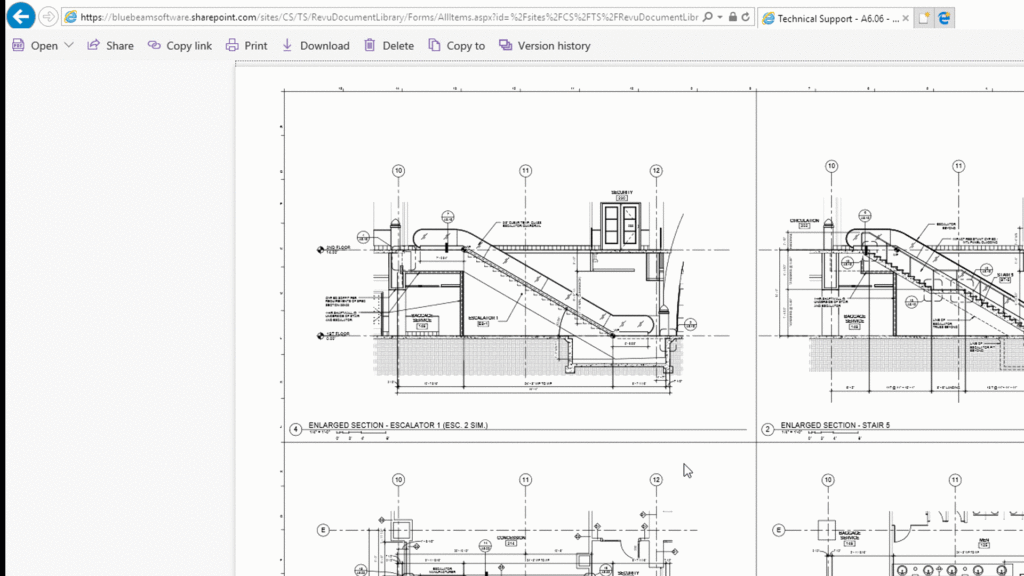
The story is not over yet – keep reading. I can’t remember (crap) which BlueBeam page I got that from but that is not my pic.
Stage 3: You browser specific settings
INTERNET EXPLORER:
The real way in Internet Explorer is to install the BlueBeam Revu plug in. What this does likely is when a .pdf file is encountered – it interrupts the flow and its own mime-type before it hands the process off to windows to do the next step. Just a guess, but I bet I am correct (comments welcome to straighten this assumption out)
How to install the plug in. Basically
- click Start
- just start typing “Bluebeam Administrator” and open up whatever flavor is installed
- on plugins tab click “Internet Explorer – Review 20XX” (20XX=2019 in my case)”
CHROME:
This requires a setting in Chrome whether or not open up the direct .pdf download inside Chrome or as a download. Don’t use that link I gave you – lets keep it simple it took me 10 minutes to discipher what he mean (he should have put a comma in there) – he is correct but lets break it down a little easier
- Goto your sharpoint site – anywhere in it
- Goto settings (enter chrome://settings/ into your browser url (or click on the link)
- type “permissions” in the search box
- Click Site Settings category
- Scroll down to PDF Documents – click it
- Choose “Download PDF files instead of automatically opening them in Chrome”
- which means you are handing the file over to Windows – which means you need to keep reading and go onto the next stage (sorry)
Also do you have a PDF extension turned on for Adobe? Nitro? Other PDF app? Another mystery to perhaps disable
Stage 4: Once you have opened BlueBeam Revu
“But wait – there’s more” … click the link. The infomercial guy Ron Popeil made that phrase famous
Once you are IN BlueBeam Revu,
- click the Revu->Preferences (used to be Edit->Settings->Preferences)
- Click Interface on the left,
- Then in the middle of the screen click “SharePoint Options”
- get used to the settings in this list. The ones that will get you in to trouble seem to be “AutoDetect Sharepoint network paths”. Turn that off
- Always prompt for login credentials. – if you have logged into sharepoint once in a day you should never need to enter them again
- Now – you will see a table with DMS Type, Location, Status
- I don’t think you need anything in this table UNLESS you are using multiple SharePoint accounts at the same time. you are LIKELY working for one company and the SharePoint that you visit is always logged in.
- I THINK those can be used as bookmarks as when are you are done setting them up – there is a pulldown on the main screen to access those locations.
- However, you can store usernames and passwords for multiple SharePoint sites here. it sends chills down my spine to do this but hopefully Microsoft saves your credentials securely (cough cough choke cough). I hope BlueBeam has enough liability insurance when corporations get hacked.
IMPORTANT – Do you see a lock symbol to the left of your tab/filename? Did you know you can do a SharePoint check out / in using that lock?
Seriously – that is something a little too subtle. It is important. Here is an animation of doing the open the HARD WAY (the way we recommend) which isn’t so hard – but it shows some important hints and tricks to keep going along your “file – open – do something – save – done” workflow.
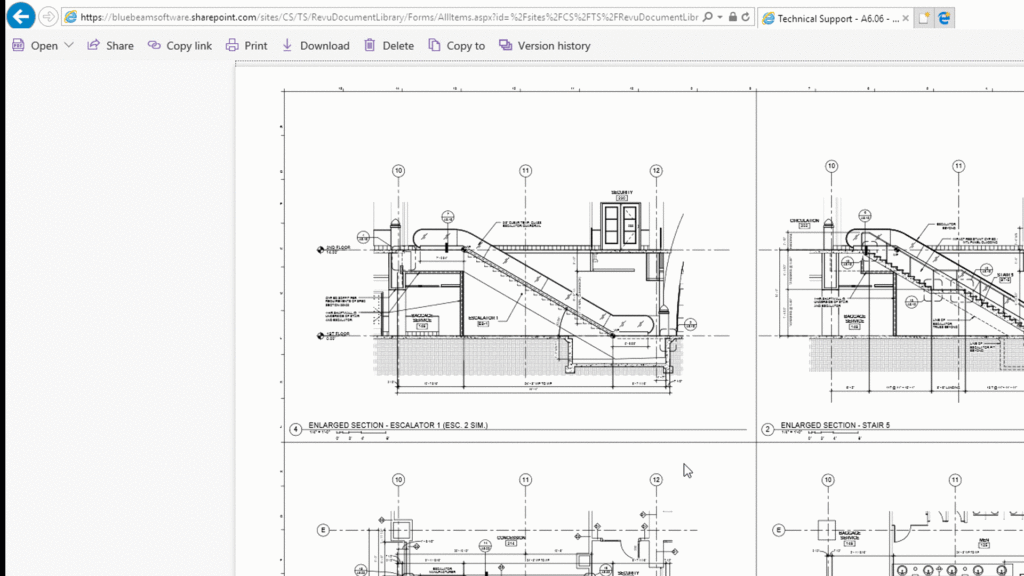
Stage 5: Your default web app in Windows
So after your file downloads – the operating system takes over. In your registry – there are settings that for files ending with .pdf – what application do we use? Well for this article, I have mentioned Adobe Reader, Nitro Reader and BlueBeam Revu.
Here is a link how to set it indirectly: Not a bad way. https://pdf.wondershare.com/pdf-knowledge/change-default-pdf-viewer-on-windows-10.html
Here is a link how to set it directly:
- click Start
- type: “Default App Settings”,
- click on the relevant app and
- scroll WAAAAAAAAAAY DOWN to pdf and
- change it (in this case) to Blue Beam.
But for BlueBeam – wait there is ANOTHER stage that my colleague pointed. I rolled my eyes and knew i would get writers cramp on making this article FOR HIM.
Stage6: BlueBeam’s default PDF app version – yet another stage
Mental but true. My buddy had 3 versions of BlueBeam – actually he had 6 – there were 32 and 64bit versions of BlueBeam Revu 2017, 2018 and 2019. So people were trying to get the latest stamping routines and this had to be set to 2019.
I am not sure after why the last PC to use 32bit processors was killed in 2006 – why we still make 32bit apps, but I just removed viruses from another buddy’s windows 10 32bit operating system literally 2 weeks ago. I thought I had seen it all.
I can’t include a screenshot as I only have 2019 trial. My buddy had hinted that even the trial versions are listed. Now that we are working remote – it is had to uninstall software given the lock down we have on our rights (we are only local admins – not global admins)
Alternative: Adding a little bit to the URL to force download
This stackoverflow has many ways to make this happen – but ONLY FOR CUSTOM urls – not library ones (which is what we are talking about) . If the name of the doc changes – you are out of luck and this will be a broken link.
Other links that helped me writethis are
Microsoft chimed in on this as “not possible” to adjust any SharePoint Settings BUT the advice from MS is lame – so don’t use this link.
https://support.citrix.com/article/CTX234567
set default pdf reader windows 10
https://superuser.com/questions/735751/open-pdfs-in-adobe-instead-of-in-google-chrome – relevant as it is a “competitor” for the attention of PDFs and is installed on most work computers.