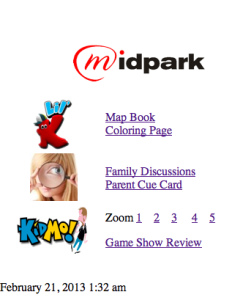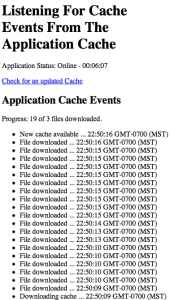This is for a personal project a friend and I are doing – there are soooo many iterations of graphics that we need because we want things to look crisp. The intent for the table below to be copy& pasted and a column exists next to each resolution for a check mark to put beside each completed task. Keeping track of all this was almost a nightmare – I know this is specific to our project, but I trust this is useful for you too – copy and paste away.
Please see naming conventions for this project at the end of this article.
| Rotation | iPhone 3″ | iPhone Retina 3″ | iPhone 5 (4″) | iPad/ Mini * | iPadRetina* | |||||||
| Cover Portrait | Lscp 90 deg R | 480×320 | 960×640 | 640×1156 | 768 x 1004 | 1536 x 2008 | ||||||
| Cover LandScape | landscape | 1024 x 748 | 2048 x 1496 | |||||||||
| Guts/Main Page | landscape | 480×320 | 980×640 | 1136×640 | 1024×768 | 2048×1536 | ||||||
| buttons/segmented Controls | landscape | 52 x 44 | 104 x 88 | 104 x 88 | 52 x 44 | 104 x 88 | ||||||
| default camera image | landscape | same as guts | same as guts | same as guts | same as guts | same as guts | ||||||
| ring and check image | 300 x 300 | 300 x 300 | 300 x 300 | 300 x 300 | 300 x 300 | |||||||
| appIcon | 72 x 72px | 144 x 144px | 144 x 144px | 72 x 72px | 144 x 144px | |||||||
| iTunesArtwork | n/a | 512 x 512 | 1024 x 1024 | 1024 x 1024 | 512 x 512 | 1024 x 1024 | ||||||
| iPhone: settings/spotlight | n/a | 29 x 29 | 58 x 58 | |||||||||
| iPad: settings** | n/a | 29 x 29 | 58 x 58 | |||||||||
| iPad:spotlight | n/a | 50 x 50 | 100 x100 |
NOTE: iPads and iPhones do NOT have the same aspect ratios – so you graphics will be stretched and interpolated by the device’s software/hardware.
Links
- iPhone dimensions page: http://www.apple.com/ca/iphone/compare-iphones/
- 1/2 way down this page: http://en.wikipedia.org/wiki/IPad
- icons for iPhone: link is too long – click here – or more accurately . . . this link
Naming Conventions used in this project
All retina images MUST be names @2x at the end for this project. So myImage.png would be myImage@2x.png for this project. For the 4″ retina screen please put -568h@2x at the end.
iPad main page images “page05_ipad.png” and “page05_ipad@2x.png” seems to be close to what you have now.
iPad masks: “page05_ipad_Pic_Insert.png” and “page05_ipad_Pic_Insert@2x.png”
iPhone main pages: “page03_480x320.png”,”page03_480x320@2x.png” and “page03_480x320-568h@2x.png”
iPhone masks: “page03_pic_insert_480x320.png”, “page03_pic_insert_480x320@2x.png” and “page03_pic_insert_480x320-568h@2x.png”
Cover pages for this project should be named like you have done the others, but lets call it Cover WWWxHHH.png, Cover WWWxHHH@2x.png and Cover WWWxHHH-568@2x.png . Cover pages MUST be rotated 90 degrees Right (clockwise)
There are 2 folders that these are dumped in “SmallImages” (iPhone) and “LargeImages” (iPad)
| Rotation | iPhone 3″ | iPhone Retina 3″ | iPhone 5 (4″) | iPad/ Mini * | iPadRetina* | |||||||
| Cover Portrait | Lscp 90 deg R | Cover iPhone | Cover iPhone@2x | Cover iPhone-568h@2x | Cover iPad90 | Cover iPad90@2x | ||||||
| Cover LandScape | landscape | Cover iPad | Cover iPad@2x | |||||||||
| Guts/Main Page | landscape | page03_iPhone | page03_iPhone@2x | page03_iPhone-568h@2x | page03_ipad | page03_ipad@2x | ||||||
| Guts Masks | page03_pic_insert_iPhone | page03_pic_insert_iPhone@2x | page03_pic_insert_iPhone-568h@2x | page03_ipad_Pic_Insert | page03_ipad_Pic_Insert@2x | |||||||
| last main Page | ||||||||||||
| buttons/segmented Controls | landscape | |||||||||||
| – book | book_icon | book_icon@2x | n/a | n/a | n/a | |||||||
| – camera | camera_icon | 100 x 88 | n/a | n/a | n/a | |||||||
| – take pic | 50 x 44 | 100 x 88 | n/a | n/a | n/a | |||||||
| – lock | LockIconClosed | LockIconClosed@2x | n/a | n/a | n/a | |||||||
| – correct | incorrect_ipad | incorrect_ipad@2x | n/a | n/a | n/a | |||||||
| – incorect | incorrect_ipad | incorrect_ipad@2x | n/a | n/a | n/a | |||||||
| default camera image | landscape | Insert_Instructions_iphone | Insert_Instructions_iphone@2x | Insert_Instructions_iphone-568h@2x | Insert_Instructions_ipad | Insert_Instructions_ipad@2x | ||||||
| ring and check image | correct_green_iphone | correct_green_iphone@2x | n/a | n/a | n/a | |||||||
| appIcon | Icon.png | Icon@2x.png | n/a | Icon-72.png | Icon-72@2x.png | |||||||
| iTunesArtwork | n/a | iTunesArtwork | iTunesArtwork@2x | n/a | n/a | n/a | ||||||
| iPhone: settings/spotlight | n/a | Icon-Small.png | Icon-Small@2x.png | |||||||||
| iPad: settings** | n/a | Icon-Small.png | Icon-Small@2x.png | |||||||||
| iPad:spotlight | n/a | Icon-Small-50.png | Icon-Small-50@2x.png | |||||||||
| orange text means I don’t have a nice name yet | ||||||||||||
| Put iPhone images in a directory called SmallImages and iPad images in a directory called LargeImages | ||||||||||||
Notes
* Copy/Paste from apple: For iPad launch images, do not include the status bar region. Create launch images of these sizes (most iPad apps should supply a launch image for each orientation)
** Apple trims off 1px (low res) or 2px (retina) on each side for drop shadow
NOTE: Mathematically – always reduce your graphics 50% or more – never resize up and never resize between 50% and 99%. There are mathematical reasons for this … it is called aliasing. Apple does a good job at re-rendering graphics, by why not do our designs with a little understanding while we are about it 🙂