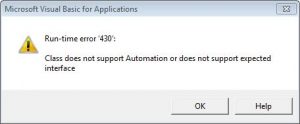I am being asked to provide weekly data updates and …. I hate paperwork, especially when no matter how many of these I create, no one looks at them but they keep telling me that thisor that column is missing. Well SharePoint Lists are a perfect place to keep the action log and the updates for those actions, but people want to keep using Excel. It is mainly because they don’t know how or what sharepoint lists do – but Excel – they know. My question to be answered is “how can I work in sharepoint and do a query to get a report that they will [never] be happy with”. Lets explore this. I have office 2013 and SharePoint 2013 now.
- Using SharePoint lists as data sources with Excel Services (SharePoint Server 2010) (look on the left sub-menu – lots of different angles to look at)
- SharePoint Dashboard Designer 2013 (you have to know your root URL to “open” the site. I had to take my …./SitePages/Home.aspx off the url and that was it)
- How 2007 gets around not being able to use SharePoint as a list
- Getting closer … “excel to query a sharepoint list“